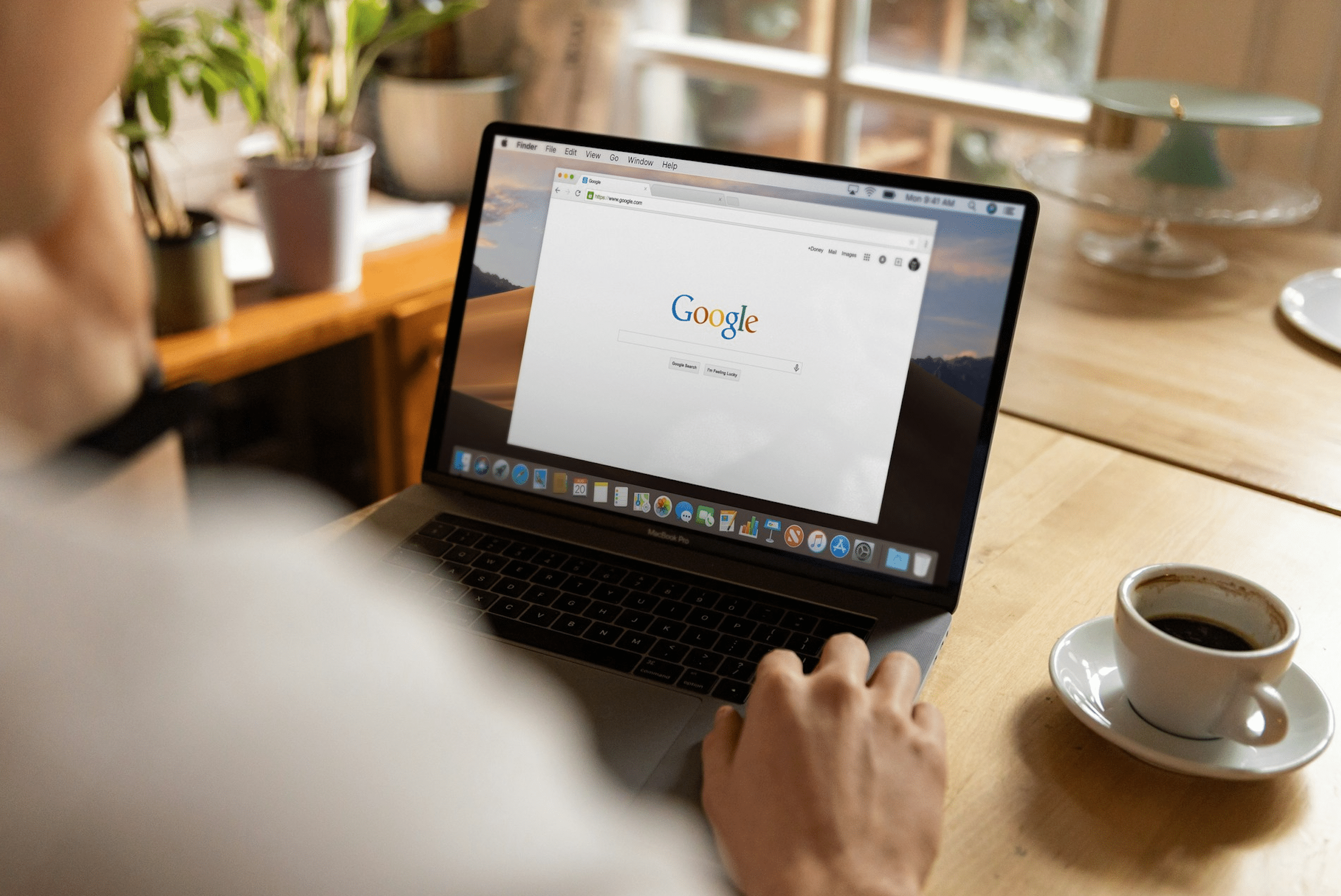This is not a new problem with Google search engines, in particular. Suppose you’re searching for a specific topic or item through Google, then, you get a search result page SERP. Once you click on that link, you get a Not Found page or a list of products that are different.
Now, I’ll show you why that happens and what you can do to fix the issue and get what you want to find in your search.
Reasons why the search results do not exist on the destination page
There are many different reasons why the Google search might not work for you, and some of them are the following:
1. The page you’re looking for has been deleted
This is one reason why you get nothing as a page on the destination website or blog. This means the site owner or manager has removed the content from that exact page. But if that page has been moved to another destination, you’ll get it with a redirect automatically.
2. The product is still there but on a different page
This scenario happens a lot with an eCommerce site. In fact, online stores publish lots of product pages. And once Google crawls any page, it saves that URL with the product details and photos. Now, imagine that an eCommerce site that sells machines has hundreds of them in a single category called “industrial” for example. Now, the website will display those items on paginated pages like “Page 1”, “Page 2” etc…
When the search engine discovered that page, it’s possible that it saved the current URL at that time like Page “3”. But when you click on that page, you see different products or nothing at all. The reason for that is simply because the page is still there on the site but on a different category page number, such as “Page 2” instead of page “1”.
Thus, Google has not updated the live version of that URL but indexed the old version when the site owner added new products, as simple as that. In this situation, you can browse through these pages until you find the item you are looking for through a Google search page or an image search.
3. Your web browser has adware or virus
Another common problem, especially for users who click on any ad and never care about the sites they visit or download from. But once you download browser extensions or software from scammers, you simply give them access to modify your Google Chrome code and allow them to display ads from a different site.
The adware that those site install on the user’s laptops or browsers hides small tools that intercept the Google search result page and do one of the following:
They put a different URL from the one you see in Google. So, the search result page is completely different from the destination UR. Hence, this also happens if the destination website is hacked.
The adware software displays spam pages between the real Google SERP, which is a real problem because they’ll look the same. Consequently, the user won’t be able to tell which one is from Google search results and which one comes from the spam site.
In all cases, if you see different search results in your Chrome or any other web browser, it’s time to rethink the way you use that laptop. First, get a trusted anti-adware tool, antivirus, etc…Then, scan your machine for hidden codes or tools and remove them.
After that, remove the browser and install it again. If nothing changes, that’s another problem that needs the computer restarted or even reset, but only when you know how to do that.
How to find a page that’s not live with Google?
This is not that hard if the website you want to search through has lots of indexed pages with Google. For instance, the Wayback Machine database scans the web and saves snapshots of millions of sites. That means when that web page or, let’s say the product description, etc is not there anymore on the site, and the Web Archive has saved that capture, you still have the option to find it. Here is how:
- First, visit the Wayback Machine on its Web Archive
- Copy the exact URL you found on Google ( the site one and not the long Google URL)
- Paste that URL into the search box of the Web Archive and validate
Now, you’ll see different dates when the site has been captured. Choose one by clicking on the Blue or Green dot. Next, click on the date, and the site will show you that specific page at that exact time of the capture.
That’s it; you get the past version of that page by using this trick. Otherwise, if you get nothing as a result, that means there is no past version of that URL. So, even if that page existed in the past, the Web Archive has no capture for it.